Slow down or speed up the rotating product
Look at the spinning product. It might be too slow or fast couldn’t meet our needs. Of course, it is not changeless. PDF to Flipping Book 3D Professional Page Editor allows you to speed up or slow down. Surprisingly, there are many other useful settings to setup. Wait a moment! Let’s learn how to change speed firstly.
I Create an object to import 360 Product images of continuous
1 Start PDF to Flipping Book 3D Professional.
2 Click on middle-top button of Page Editor to enter into the multimedia editing box.
(If you read the post of “Rotate Product…360”, I did mention last time, you would know how to import continuous product images in flipping pages. I will not repeat it here)
3 Create an object (hyperlink, image, flash, whatever) on the vertical tool bar, and then open the edit box by hitting the button of Set Action. Check the option of 360 Degree Product Present and then import the images of continuous you prepared already.
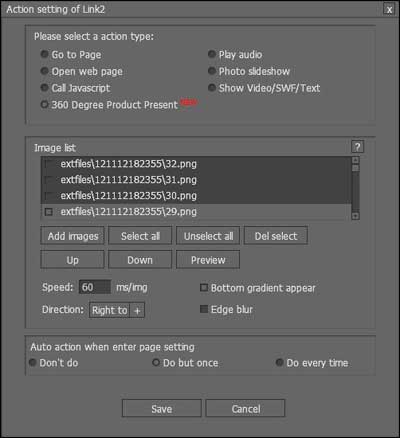
Just now we reviewed how to import 360 product pictures which has been mentioned by the post last time. If you still have trouble getting 360 product images, please turn to "Rotate Product As 360 Fashion Pictures Seamlessly Show All Sides in a Flipbook" .
II Add, delete and sort those product images
All the image pertaining to 360 rotating product now have been imported in the Image List of form. We come to buttons below which help us add, delete and sort them. We understand then well for the brief and simple literal meaning. Add images, Select all, Unselect all, Del select, Up, Down (move up and down).
![]()
The last button of Preview, a preview box would be popped out when you hit it. It shows the output effect and helps you to edit further.
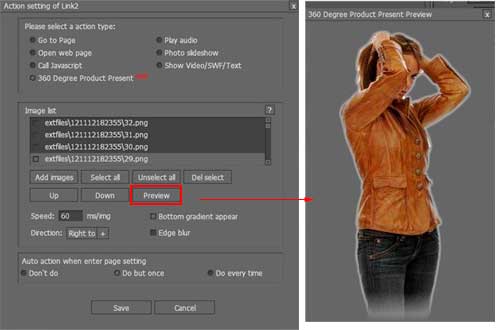
III Speed up and Slow down the rotating product
The image above shows us the following settings. The first Speed is most related to the title of this post “Slow down or speed up the rotating product”. A proper number should input in the form. It is important to note that the number is smaller, the rotational speed is faster.
Beside Speed, there are many useful options Bottom gradient appear, Direction, Edge blur and Auto action when enter page setting. Let’s clarify them one by one.
Bottom gradient appear: uncheck it the gradient effect disappear, please make comparison between the 2 illustrations below:
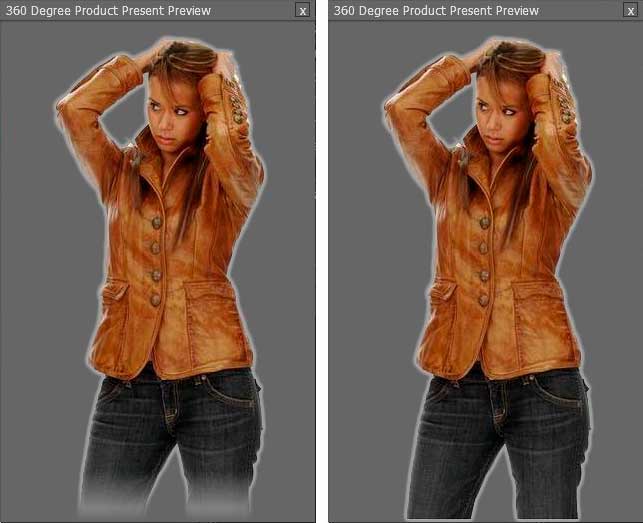
Direction: Control the direction rotate from left or right.
Edge blur: if there are too many sawtooth on the edge of images, check this option that the images look more natural and perfect.
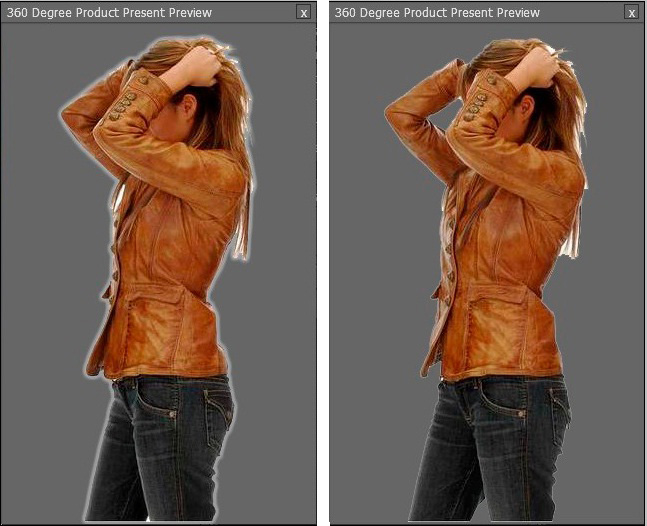
Auto action when enter page settings
Don’t do: The 360 product won’t display when you enter into the page that attached it.
Do but once: Display once. That is to say, next time, it won’t display automatically.
Do every time: It displays every time you entering in the page.
Oh, yeah! Come try it.
Download PDF to Flipping Book 3D Professional
If you have further questions pertaining to operating this software, please don’t hesitate to contact, long for your letter. Support Team: support@flashflipbook3d.com.
